C#登录界面代码详细图文教程
(福利推荐:你还在原价购买阿里云服务器?现在阿里云0.8折限时抢购活动来啦!4核8G企业云服务器仅2998元/3年,立即抢购>>>:9i0i.cn/aliyun)
背景
MVVM 是一种软件架构模式,用于创建用户界面。它将用户界面(View)、业务逻辑(ViewModel)和数据模型(Model)分离开来,以提高代码的可维护性和可测试性。
MainWindow 类是 View(视图),负责用户界面的呈现和交互,它是用户直接看到和操作的部分。
LoginVM 类是 ViewModel(视图模型),它充当了 View 和 Model 之间的中介,处理了视图与数据模型之间的交互逻辑,以及用户操作的响应逻辑。
LoginModel 类是 Model(模型),它包含了应用程序的数据和业务逻辑,用于存储和处理用户的身份验证信息。
展示
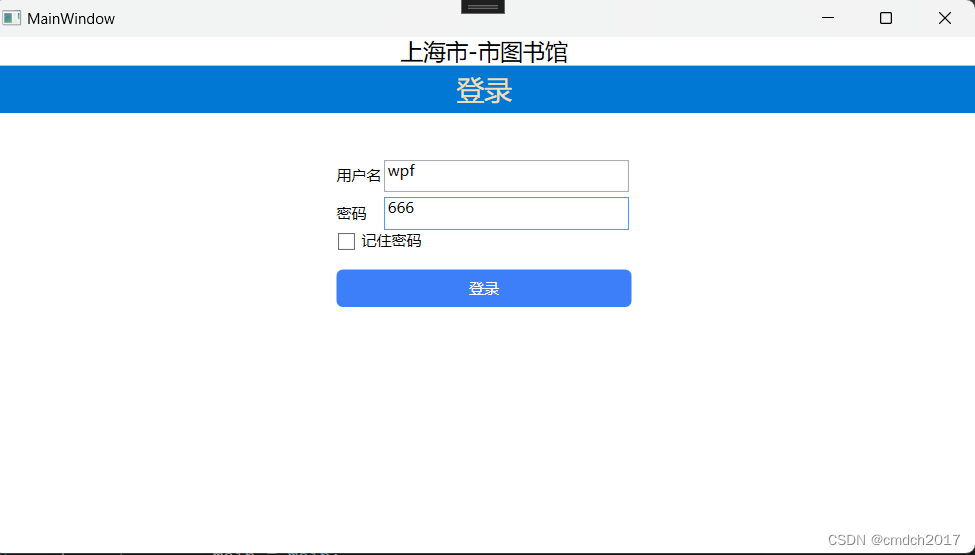

代码
LoginModel.cs
using System;
using System.Collections.Generic;
using System.Linq;
using System.Text;
using System.Threading.Tasks;
namespace WpfApp2
{
public class LoginModel
{
private string _UserName;
public string UserName
{
get { return _UserName; }
set
{
_UserName = value;
}
}
private string _Password;
public string Password
{
get { return _Password; }
set
{
_Password = value;
}
}
}
}
LoginVM.cs
using Sys tem;
using System.Collections.Generic;
using System.ComponentModel;
using System.Linq;
using System.Text;
using System.Threading.Tasks;
using System.Windows;
using System.Windows.Input;
namespace WpfApp2
{
public class LoginVM : INotifyPropertyChanged
{
private MainWindow _main;
public LoginVM(MainWindow main)
{
_main = main;
}
public event PropertyChangedEventHandler PropertyChanged;
private void RaisePropetyChanged(string propertyName)
{
PropertyChangedEventHandler handler = PropertyChanged;
if (handler != null)
{
handler(this, new PropertyChangedEventArgs(propertyName));
}
}
private LoginModel _LoginM = new LoginModel();
public string UserName
{
get { return _LoginM.UserName; }
set
{
_LoginM.UserName = value;
RaisePropetyChanged("UserName");
}
}
public string Password
{
get { return _LoginM.Password; }
set
{
_LoginM.Password = value;
RaisePropetyChanged("Password");
}
}
/// <summary>
/// 登录方法
/// </summary>
void Loginfunc()
{
if (UserName == "wpf" && Password == "666")
{
MessageBox.Show("OK");
Index index = new Index();
index.Show();
//想办法拿到mainwindow
_main.Hide();
}
else
{
MessageBox.Show("输入的用户名或密码不正确");
UserName = "";
Password = "";
}
}
bool CanLoginExecute()
{
return true;
}
public ICommand LoginAction
{
get
{
return new RelayCommand(Loginfunc,CanLoginExecute);
}
}
}
}MainWindow.xaml
<Window x:Class="WpfApp2.MainWindow"
xmlns="http://schemas.microsoft.com/winfx/2006/xaml/presentation"
xmlns:x="http://schemas.microsoft.com/winfx/2006/xaml"
xmlns:d="http://schemas.microsoft.com/expression/blend/2008"
xmlns:mc="http://schemas.openxmlformats.org/markup-compatibility/2006"
xmlns:local="clr-namespace:WpfApp2"
mc:Ignorable="d"
Title="MainWindow" Height="450" Width="800">
<Grid>
<Grid.RowDefinitions>
<RowDefinition Height="auto"></RowDefinition>
<RowDefinition Height="auto"></RowDefinition>
<RowDefinition Height="1*"></RowDefinition>
<RowDefinition Height="9*"></RowDefinition>
</Grid.RowDefinitions>
<TextBlock Grid.Row="0" Grid.Column="0" Text="上海市-市图书馆" FontSize="18" HorizontalAlignment="Center"></TextBlock>
<StackPanel Grid.Row="1" Grid.Column="0" Background="#0078d4">
<TextBlock Text="登录" FontSize="22" HorizontalAlignment="Center" Foreground="Wheat" Margin="5">
</TextBlock>
</StackPanel>
<Grid Grid.Row="3" ShowGridLines="False" HorizontalAlignment="Center">
<Grid.RowDefinitions>
<RowDefinition Height="30"></RowDefinition>
<RowDefinition Height="30"></RowDefinition>
<RowDefinition Height="30"></RowDefinition>
<RowDefinition Height="30"></RowDefinition>
</Grid.RowDefinitions>
<Grid.ColumnDefinitions >
<ColumnDefinition Width="auto"></ColumnDefinition>
<ColumnDefinition Width="200"></ColumnDefinition>
</Grid.ColumnDefinitions>
<TextBlock Text="用户名" Grid.Row="0" Grid.Column="0" VerticalAlignment="Center"></TextBlock>
<TextBox Text="{Binding UserName}" Grid.Row="0" Grid.Column="1" Margin="2" ></TextBox>
<TextBlock Text="密码" Grid.Row="1" Grid.Column="0" VerticalAlignment="Center"></TextBlock>
<TextBox Text="{Binding Password}" Grid.Row="1" Grid.Column="1" Margin="2"></TextBox>
<CheckBox Grid.ColumnSpan="2" Content="记住密码" Grid.Row="2"></CheckBox>
<local:CustomButton ButtonCornerRadius="5" BackgroundHover="Red" BackgroundPressed="Green" Foreground="#FFFFFF" Background="#3C7FF8" Grid.Row="3" Grid.Column="0" Grid.ColumnSpan="2" Command="{Binding LoginAction}" Height="30" VerticalAlignment="Top">登录</local:CustomButton>
</Grid>
</Grid>
</Window>MainWindow.xaml.cs
using System;
using System.Collections.Generic;
using System.ComponentModel;
using System.Linq;
using System.Text;
using System.Threading.Tasks;
using System.Windows;
using System.Windows.Controls;
using System.Windows.Data;
using System.Windows.Documents;
using System.Windows.Input;
using System.Windows.Media;
using System.Windows.Media.Imaging;
using System.Windows.Navigation;
using System.Windows.Shapes;
namespace WpfApp2
{
/// <summary>
/// MainWindow.xaml 的交互逻辑
/// </summary>
public partial class MainWindow : Window
{
LoginVM loginVM;
public MainWindow()
{
InitializeComponent();
loginVM = new LoginVM(this);
this.DataContext = loginVM;
}
}
}RelayCommand.cs
using System;
using System.Collections.Generic;
using System.Linq;
using System.Text;
using System.Threading.Tasks;
using System.Windows.Input;
namespace WpfApp2
{
public class RelayCommand : ICommand
{
/// <summary>
/// 命令是否能够执行
/// </summary>
readonly Func<bool> _canExecute;
/// <summary>
/// 命令需要执行的方法
/// </summary>
readonly Action _exexute;
public RelayCommand(Action exexute,Func<bool> canExecute)
{
_canExecute = canExecute;
_exexute = exexute;
}
public bool CanExecute(object parameter)
{
if (_canExecute == null)
{
return true;
}
return _canExecute();
}
public void Execute(object parameter)
{
_exexute();
}
public event EventHandler CanExecuteChanged
{
add {
if (_canExecute != null)
{
CommandManager.RequerySuggested += value;
}
}
remove
{
if (_canExecute != null)
{
CommandManager.RequerySuggested -= value;
}
}
}
}
}自定义按钮CustomButton
App.xaml.cs
<Application x:Class="WpfApp2.App"
xmlns="http://schemas.microsoft.com/winfx/2006/xaml/presentation"
xmlns:x="http://schemas.microsoft.com/winfx/2006/xaml"
xmlns:local="clr-namespace:WpfApp2"
StartupUri="MainWindow.xaml">
<Application.Resources>
<ResourceDictionary>
<ResourceDictionary.MergedDictionaries>
<ResourceDictionary Source="CustomButtonStyles.xaml"></ResourceDictionary>
</ResourceDictionary.MergedDictionaries>
</ResourceDictionary>
</Application.Resources>
</Application>CustomButton.cs
using System;
using System.Collections.Generic;
using System.Linq;
using System.Text;
using System.Threading.Tasks;
using System.Windows;
using System.Windows.Controls;
using System.Windows.Media;
namespace WpfApp2
{
public class CustomButton:Button
{
//依赖属性
public CornerRadius ButtonCornerRadius
{
get { return (CornerRadius)GetValue(ButtonCornerRadiusProperty); }
set { SetValue(ButtonCornerRadiusProperty, value); }
}
// Using a DependencyProperty as the backing store for ButtonCornerRadius. This enables animation, styling, binding, etc...
public static readonly DependencyProperty ButtonCornerRadiusProperty =
DependencyProperty.Register("ButtonCornerRadius", typeof(CornerRadius), typeof(CustomButton));
public Brush BackgroundHover
{
get { return (Brush)GetValue(BackgroundHoverProperty); }
set { SetValue(BackgroundHoverProperty, value); }
}
// Using a DependencyProperty as the backing store for BackgroundHover. This enables animation, styling, binding, etc...
public static readonly DependencyProperty BackgroundHoverProperty =
DependencyProperty.Register("BackgroundHover", typeof(Brush), typeof(CustomButton));
public Brush BackgroundPressed
{
get { return (Brush)GetValue(BackgroundPressedProperty); }
set { SetValue(BackgroundPressedProperty, value); }
}
// Using a DependencyProperty as the backing store for BackgroundPressed. This enables animation, styling, binding, etc...
public static readonly DependencyProperty BackgroundPressedProperty =
DependencyProperty.Register("BackgroundPressed", typeof(Brush), typeof(CustomButton));
}
}数据字典
CustombuttonStyles.xaml
<ResourceDictionary xmlns="http://schemas.microsoft.com/winfx/2006/xaml/presentation"
xmlns:x="http://schemas.microsoft.com/winfx/2006/xaml"
xmlns:bb="clr-namespace:WpfApp2">
<Style TargetType="{x:Type bb:CustomButton}">
<Setter Property="Template">
<Setter.Value>
<ControlTemplate TargetType="{x:Type bb:CustomButton}">
<Border x:Name="buttonBorder" Background="{TemplateBinding Background}" CornerRadius="{TemplateBinding ButtonCornerRadius}">
<TextBlock Text="{TemplateBinding Content}" HorizontalAlignment="{TemplateBinding HorizontalContentAlignment}"
VerticalAlignment="{TemplateBinding VerticalContentAlignment}"></TextBlock>
</Border>
<!--触发器-->
<ControlTemplate.Triggers>
<Trigger Property="IsMouseOver" Value="True">
<Setter TargetName="buttonBorder" Property="Background" Value="{Binding BackgroundHover,RelativeSource={RelativeSource TemplatedParent}}"></Setter>
</Trigger>
<Trigger Property="IsPressed" Value="True">
<Setter TargetName="buttonBorder" Property="Background" Value="{Binding BackgroundPressed,RelativeSource={RelativeSource TemplatedParent}}"></Setter>
</Trigger>
</ControlTemplate.Triggers>
</ControlTemplate>
</Setter.Value>
</Setter>
</Style>
</ResourceDictionary>总结
到此这篇关于C#登录界面代码的文章就介绍到这了,更多相关C#登录界面代码内容请搜索程序员之家以前的文章或继续浏览下面的相关文章希望大家以后多多支持程序员之家!
相关文章

C#?在PDF中添加墨迹注释Ink?Annotation的步骤详解
PDF中的墨迹注释表现为徒手涂鸦式的形状,该类型的注释,可任意指定形状顶点的位置及个数,通过指定的顶点,程序将连接各点绘制成平滑的曲线,下面通过C#程序代码介绍下在pdf中添加注释的步骤,感兴趣的朋友一起看看吧2022-02-02
















最新评论