html5新增的定时器requestAnimationFrame实现进度条功能
(福利推荐:你还在原价购买阿里云服务器?现在阿里云0.8折限时抢购活动来啦!4核8G企业云服务器仅2998元/3年,立即抢购>>>:9i0i.cn/aliyun)
在requestAnimationFrame出现之前,我们一般都用setTimeout和setInterval,那么html5为什么新增一个requestAnimationFrame,他的出现是为了解决什么问题?
优势与特点:
1)requestAnimationFrame会把每一帧中的所有DOM操作集中起来,在一次重绘或回流中就完成,并且重绘或回流的时间间隔紧紧跟随浏览器的刷新频率
2)在隐藏或不可见的元素中,requestAnimationFrame将不会进行重绘或回流,这当然就意味着更少的CPU、GPU和内存使用量
3)requestAnimationFrame是由浏览器专门为动画提供的API,在运行时浏览器会自动优化方法的调用,并且如果页面不是激活状态下的话,动画会自动暂停,有效节省了CPU开销
一句话就是:这玩意性能高,不会卡屏,根据不同的浏览器自动调整帧率。如果看不懂或者不理解,也没有什么关系,这玩意跟浏览器渲染原理有关。我们先学会使用它!
如何使用requestAnimationFrame?
使用方式跟定时器setTimeout差不多,不同之处在于,他不需要设置时间间隔参数
var timer = requestAnimationFrame( function(){
console.log( '定时器代码' );
} );
参数是一个回调函数,返回值是一个整数,用来表示定时器的编号.
<!DOCTYPE html>
<html lang="en">
<head>
<meta charset="UTF-8">
<meta name="viewport" content="width=device-width, initial-scale=1.0">
<meta http-equiv="X-UA-Compatible" content="ie=edge">
<title>Document</title>
<script>
window.onload = function(){
var aInput = document.querySelectorAll( "input" ),
timer = null;
aInput[0].onclick = function(){
timer = requestAnimationFrame( function say(){
console.log( 1 );
timer = requestAnimationFrame( say );
} );
};
aInput[1].onclick = function(){
cancelAnimationFrame( timer );
}
}
</script>
</head>
<body>
<input type="button" value="开启">
<input type="button" value="关闭">
</body>
</html>
cancelAnimationFrame用来关闭定时器
这个方法需要处理兼容:
简单的兼容:
window.requestAnimFrame = (function(){
return window.requestAnimationFrame ||
window.webkitRequestAnimationFrame ||
window.mozRequestAnimationFrame ||
function( callback ){
window.setTimeout(callback, 1000 / 60);
};
})();
如果浏览器都不认识AnimationFrame,就用setTimeout兼容.
运用3种不同的定时器(setTimeout, setInterval, requestAnimationFrame)实现一个进度条的加载
一、setInterval方式:
<!DOCTYPE html>
<html lang="en">
<head>
<meta charset="UTF-8">
<meta name="viewport" content="width=device-width, initial-scale=1.0">
<meta http-equiv="X-UA-Compatible" content="ie=edge">
<title>Document</title>
<style>
div{
width:0px;
height:40px;
border-radius:20px;
background:#09f;
text-align:center;
font:bold 30px/40px '微软雅黑';
color:white;
}
</style>
<script>
window.onload = function(){
var oBtn = document.querySelector( "input" ),
oBox = document.querySelector( "div" ),
timer = null, curWidth = 0,
getStyle = function( obj, name, value ){
if( obj.currentStyle ) {
return obj.currentStyle[name];
}else {
return getComputedStyle( obj, false )[name];
}
};
oBtn.onclick = function(){
clearInterval( timer );
oBox.style.width = '0';
timer = setInterval( function(){
curWidth = parseInt( getStyle( oBox, 'width' ) );
if ( curWidth < 1000 ) {
oBox.style.width = oBox.offsetWidth + 10 + 'px';
oBox.innerHTML = parseInt( getStyle( oBox, 'width' ) ) / 10 + '%';
}else {
clearInterval( timer );
}
}, 1000 / 60 );
}
}
</script>
</head>
<body>
<div>0%</div>
<p><input type="button" value="ready!Go"></p>
</body>
</html>

二、setTimeout方式
<script>
window.onload = function(){
var oBtn = document.querySelector( "input" ),
oBox = document.querySelector( "div" ),
timer = null, curWidth = 0,
getStyle = function( obj, name, value ){
if( obj.currentStyle ) {
return obj.currentStyle[name];
}else {
return getComputedStyle( obj, false )[name];
}
};
oBtn.onclick = function(){
clearTimeout( timer );
oBox.style.width = '0';
timer = setTimeout( function go(){
curWidth = parseInt( getStyle( oBox, 'width' ) );
if ( curWidth < 1000 ) {
oBox.style.width = oBox.offsetWidth + 10 + 'px';
oBox.innerHTML = parseInt( getStyle( oBox, 'width' ) ) / 10 + '%';
timer = setTimeout( go, 1000 / 60 );
}else {
clearInterval( timer );
}
}, 1000 / 60 );
}
}
</script>
三、requestAnimationFrame方式
<!DOCTYPE html>
<html lang="en">
<head>
<meta charset="UTF-8">
<meta name="viewport" content="width=device-width, initial-scale=1.0">
<meta http-equiv="X-UA-Compatible" content="ie=edge">
<title>Document</title>
<style>
div{
width:0px;
height:40px;
border-radius:20px;
background:#09f;
text-align:center;
font:bold 30px/40px '微软雅黑';
color:white;
}
</style>
<script>
window.onload = function(){
var oBtn = document.querySelector( "input" ),
oBox = document.querySelector( "div" ),
timer = null, curWidth = 0,
getStyle = function( obj, name, value ){
if( obj.currentStyle ) {
return obj.currentStyle[name];
}else {
return getComputedStyle( obj, false )[name];
}
};
oBtn.onclick = function(){
cancelAnimationFrame( timer );
oBox.style.width = '0';
timer = requestAnimationFrame( function go(){
curWidth = parseInt( getStyle( oBox, 'width' ) );
if ( curWidth < 1000 ) {
oBox.style.width = oBox.offsetWidth + 10 + 'px';
oBox.innerHTML = parseInt( getStyle( oBox, 'width' ) ) / 10 + '%';
timer = requestAnimationFrame( go );
}else {
cancelAnimationFrame( timer );
}
} );
}
}
</script>
</head>
<body>
<div>0%</div>
<p><input type="button" value="ready!Go"></p>
</body>
</html>
相关文章
 这篇文章主要介绍了html5给汉字加拼音加进度条的实现代码,文中通过示例代码介绍的非常详细,对大家的学习或者工作具有一定的参考学习价值,需要的朋友们下面随着小编来一2020-04-07
这篇文章主要介绍了html5给汉字加拼音加进度条的实现代码,文中通过示例代码介绍的非常详细,对大家的学习或者工作具有一定的参考学习价值,需要的朋友们下面随着小编来一2020-04-07 基于HTML5 SVG实现的圆形滑块进度条特效源码是一段通过滑块拖动控制进度条数值,默认支持设置进度条最大数值。非常有意思,欢迎有兴趣的朋友前来下载使用2019-11-25
基于HTML5 SVG实现的圆形滑块进度条特效源码是一段通过滑块拖动控制进度条数值,默认支持设置进度条最大数值。非常有意思,欢迎有兴趣的朋友前来下载使用2019-11-25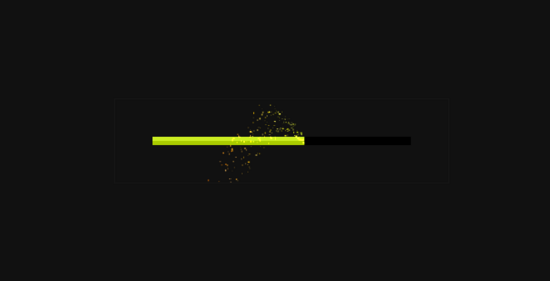 这篇文章主要介绍了HTML5超炫酷粒子效果的进度条的实现示例,文中通过示例代码介绍的非常详细,对大家的学习或者工作具有一定的参考学习价值,需要的朋友们下面随着小编来2019-08-23
这篇文章主要介绍了HTML5超炫酷粒子效果的进度条的实现示例,文中通过示例代码介绍的非常详细,对大家的学习或者工作具有一定的参考学习价值,需要的朋友们下面随着小编来2019-08-23- 这篇文章主要介绍了HTML5触摸事件实现移动端简易进度条的实现方法的相关资料,小编觉得挺不错的,现在分享给大家,也给大家做个参考。一起跟随小编过来看看吧2018-05-04
- 本文给大家介绍了HTML5实现自带进度条和滑块滑杆效果,运用progress标签,设置好min和max数值就好,可以用value获取其中的进度值。具体实现代码大家参考下本文2018-04-17
 仪表盘进度条HTML5特效是一款基于HTML5 Canvas制作的自定义三个仪表盘进度条,非常不错,喜欢的朋友快来下载体验吧2020-09-25
仪表盘进度条HTML5特效是一款基于HTML5 Canvas制作的自定义三个仪表盘进度条,非常不错,喜欢的朋友快来下载体验吧2020-09-25







最新评论