KVM虚拟化安装部署及管理教程
更新时间:2021年10月29日 09:35:06 作者:天外来物_
这篇文章主要为大家介绍了KVM虚拟化,kvm的安装部署及管理教程,文中示例过程 非常详细,有需要的朋友可以借鉴参考下,希望能够有所帮助
(福利推荐:【腾讯云】服务器最新限时优惠活动,云服务器1核2G仅99元/年、2核4G仅768元/3年,立即抢购>>>:9i0i.cn/qcloud)
(福利推荐:你还在原价购买阿里云服务器?现在阿里云0.8折限时抢购活动来啦!4核8G企业云服务器仅2998元/3年,立即抢购>>>:9i0i.cn/aliyun)
1.kvm部署
1.1 kvm安装
//关闭防火墙和selinux
[root@kvm ~]# systemctl disable --now firewalld.service
Removed /etc/systemd/system/multi-user.target.wants/firewalld.service.
Removed /etc/systemd/system/dbus-org.fedoraproject.FirewallD1.service.
[root@kvm ~]# sed -i 's/SELINUX=enforcing/SELINUX=disabled/g' /etc/selinux/config
[root@kvm ~]# reboot
//下载epel源和工具包
[root@kvm ~]# yum -y install epel-release vim wget net-tools unzip zip gcc gcc-c++
//验证CPU是否支持KVM;如果结果中有vmx(Intel)或svm(AMD)字样,就说明CPU的支持的
[root@kvm ~]# egrep -o 'vmx|svm' /proc/cpuinfo
//安装kvm
[root@kvm ~]# yum -y install qemu-kvm qemu-kvm-tools qemu-img virt-manager libvirt libvirt-python libvirt-client virt-install virt-viewer bridge-utils libguestfs-tools
//桥接网卡,用br0来桥接ens160网卡
[root@kvm ~]# cd /etc/sysconfig/network-scripts/
[root@kvm network-scripts]# cp ifcfg-ens33 ifcfg-br0
[root@kvm network-scripts]# cat ifcfg-br0
TYPE=Bridge
DEVICE=br0
NM_CONTROLLED=no
BOOTPROTO=static
NAME=br0
ONBOOT=yes
IPADDR=192.168.237.131
NETMASK=255.255.255.0
GATEWAY=192.168.237.2
DNS1=114.114.114.114
DNS2=8.8.8.8
[root@kvm network-scripts]# cat ifcfg-ens33
TYPE=Ethernet
BOOTPROTO=static
NAME=ens33
DEVICE=ens33
ONBOOT=yes
BRIDGE=br0
NM_CONTROLLED=no
//重启网络
[root@kvm ~]# systemctl restart network
[root@kvm ~]# ip a
1: lo: <LOOPBACK,UP,LOWER_UP> mtu 65536 qdisc noqueue state UNKNOWN group default qlen 1000
link/loopback 00:00:00:00:00:00 brd 00:00:00:00:00:00
inet 127.0.0.1/8 scope host lo
valid_lft forever preferred_lft forever
inet6 ::1/128 scope host
valid_lft forever preferred_lft forever
2: ens33: <BROADCAST,MULTICAST,UP,LOWER_UP> mtu 1500 qdisc pfifo_fast master br0 state UP group default qlen 1000
link/ether 00:0c:29:7b:10:a5 brd ff:ff:ff:ff:ff:ff
inet6 fe80::20c:29ff:fe7b:10a5/64 scope link
valid_lft forever preferred_lft forever
3: br0: <BROADCAST,MULTICAST,UP,LOWER_UP> mtu 1500 qdisc noqueue state UP group default qlen 1000
link/ether 00:0c:29:7b:10:a5 brd ff:ff:ff:ff:ff:ff
inet 192.168.237.131/24 brd 192.168.237.255 scope global br0
valid_lft forever preferred_lft forever
inet6 fe80::20c:29ff:fe7b:10a5/64 scope link
valid_lft forever preferred_lft forever
4: virbr0: <NO-CARRIER,BROADCAST,MULTICAST,UP> mtu 1500 qdisc noqueue state DOWN group default qlen 1000
link/ether 52:54:00:1c:33:d6 brd ff:ff:ff:ff:ff:ff
inet 192.168.122.1/24 brd 192.168.122.255 scope global virbr0
valid_lft forever preferred_lft forever
5: virbr0-nic: <BROADCAST,MULTICAST> mtu 1500 qdisc pfifo_fast master virbr0 state DOWN group default qlen 1000
link/ether 52:54:00:1c:33:d6 brd ff:ff:ff:ff:ff:ff
//启动服务
[root@kvm ~]# systemctl enable --now libvirtd
//验证安装结果
[root@kvm ~]# lsmod|grep kvm
kvm_intel 188740 0
kvm 637289 1 kvm_intel
irqbypass 13503 1 kvm
//测试
[root@kvm ~]# virsh -c qemu:///system list
Id 名称 状态
----------------------------------------------------
[root@kvm ~]# virsh --version
4.5.0
[root@kvm ~]# virt-install --version
1.5.0
[root@kvm ~]# ln -s /usr/libexec/qemu-kvm /usr/bin/qemu-kvm
[root@kvm ~]# ll /usr/bin/qemu-kvm
lrwxrwxrwx 1 root root 21 10月 20 23:14 /usr/bin/qemu-kvm -> /usr/libexec/qemu-kvm
//查看网桥信息
[root@kvm ~]# brctl show
bridge name bridge id STP enabled interfaces
br0 8000.000c297b10a5 no ens33
virbr0 8000.5254001c33d6 yes virbr0-nic
1.2 kvm web管理界面安装
kvm 的 web 管理界面是由 webvirtmgr 程序提供的。
//安装依赖包
[root@kvm ~]# yum -y install git python-pip libvirt-python libxml2-python python-websockify supervisor nginx python-devel
//从github上下载webvirtmgr代码
[root@kvm ~]# cd /usr/local/src/
[root@kvm src]# git clone git://github.com/retspen/webvirtmgr.git
正克隆到 'webvirtmgr'...
remote: Enumerating objects: 5614, done.
remote: Total 5614 (delta 0), reused 0 (delta 0), pack-reused 5614
接收对象中: 100% (5614/5614), 2.97 MiB | 29.00 KiB/s, done.
处理 delta 中: 100% (3606/3606), done.
//安装webvirtmgr
[root@kvm src]# cd webvirtmgr/
[root@kvm webvirtmgr]# pip install -r requirements.txt
Collecting django==1.5.5 (from -r requirements.txt (line 1))
Downloading https://files.pythonhosted.org/packages/38/49/93511c5d3367b6b21fc2995a0e53399721afc15e4cd6eb57be879ae13ad4/Django-1.5.5.tar.gz (8.1MB)
100% |████████████████████████████████| 8.1MB 49kB/s
......
//检查sqlite3是否安装
[root@kvm webvirtmgr]# python
Python 2.7.5 (default, Nov 16 2020, 22:23:17)
[GCC 4.8.5 20150623 (Red Hat 4.8.5-44)] on linux2
Type "help", "copyright", "credits" or "license" for more information.
>>> import sqlite3
>>> exit()
//初始化账号信息
[root@kvm webvirtmgr]# python manage.py syncdb
WARNING:root:No local_settings file found.
Creating tables ...
Creating table auth_permission
Creating table auth_group_permissions
Creating table auth_group
Creating table auth_user_groups
Creating table auth_user_user_permissions
Creating table auth_user
Creating table django_content_type
Creating table django_session
Creating table django_site
Creating table servers_compute
Creating table instance_instance
Creating table create_flavor
You just installed Django's auth system, which means you don't have any superusers defined.
Would you like to create one now? (yes/no): yes
Username (leave blank to use 'root'): admin
Email address: 123@qq.com
Password:
Password (again):
Superuser created successfully.
Installing custom SQL ...
Installing indexes ...
Installed 6 object(s) from 1 fixture(s)
//拷贝web网页至指定目录
[root@kvm webvirtmgr]# mkdir /var/www
[root@kvm webvirtmgr]# cp -r /usr/local/src/webvirtmgr /var/www/
[root@kvm webvirtmgr]# chown -R nginx.nginx /var/www/webvirtmgr/
//生成密钥
[root@kvm ~]# ssh-keygen -t rsa
Generating public/private rsa key pair.
Enter file in which to save the key (/root/.ssh/id_rsa):
Created directory '/root/.ssh'.
Enter passphrase (empty for no passphrase):
Enter same passphrase again:
Your identification has been saved in /root/.ssh/id_rsa.
Your public key has been saved in /root/.ssh/id_rsa.pub.
The key fingerprint is:
SHA256:icyLAYmyxABKsogsIHmJqGjSby0ogFwf1p2zeiPwuxY root@kvm
The key's randomart image is:
+---[RSA 2048]----+
|O+ . . . . |
|/ooo o . + |
|&*+ o . o |
|X+.. = . o |
|= o..* S |
|. . +o.E o |
| . .... = . |
| o |
| ... |
+----[SHA256]-----+
[root@kvm ~]# ssh-copy-id 192.168.237.131
/usr/bin/ssh-copy-id: INFO: Source of key(s) to be installed: "/root/.ssh/id_rsa.pub"
The authenticity of host '192.168.237.131 (192.168.237.131)' can't be established.
ECDSA key fingerprint is SHA256:/AR9dYUN0PN9LOHYWfHeUe5LgyczVMH9mYv9+2GcAbM.
ECDSA key fingerprint is MD5:30:f6:de:5a:7d:c2:08:b5:b7:31:61:4a:4e:dd:32:73.
Are you sure you want to continue connecting (yes/no)? yes
/usr/bin/ssh-copy-id: INFO: attempting to log in with the new key(s), to filter out any that are already installed
/usr/bin/ssh-copy-id: INFO: 1 key(s) remain to be installed -- if you are prompted now it is to install the new keys
root@192.168.237.131's password:
Number of key(s) added: 1
Now try logging into the machine, with: "ssh '192.168.237.131'"
and check to make sure that only the key(s) you wanted were added.
//配置端口转发
[root@kvm ~]# ssh 192.168.237.131 -L localhost:8000:localhost:8000 -L localhost:6080:localhost:60
Last login: Wed Oct 20 23:12:00 2021 from 192.168.237.1
[root@kvm ~]# ss -anlt
State Recv-Q Send-Q Local Address:Port Peer Address:Port
LISTEN 0 128 127.0.0.1:6080 *:*
LISTEN 0 128 127.0.0.1:8000 *:*
LISTEN 0 128 *:111 *:*
LISTEN 0 5 192.168.122.1:53 *:*
LISTEN 0 128 *:22 *:*
LISTEN 0 100 127.0.0.1:25 *:*
LISTEN 0 128 [::1]:6080 [::]:*
LISTEN 0 128 [::1]:8000 [::]:*
LISTEN 0 128 [::]:111 [::]:*
LISTEN 0 128 [::]:22 [::]:*
LISTEN 0 100 [::1]:25 [::]:*
//配置nginx
[root@kvm ~]# cd /etc/nginx/
[root@kvm nginx]# ls
conf.d fastcgi_params mime.types scgi_params win-utf
default.d fastcgi_params.default mime.types.default scgi_params.default
fastcgi.conf koi-utf nginx.conf uwsgi_params
fastcgi.conf.default koi-win nginx.conf.default uwsgi_params.default
[root@kvm nginx]# cp nginx.conf nginx.conf-bak //备份
[root@kvm nginx]# cat nginx.conf
user nginx;
worker_processes auto;
error_log /var/log/nginx/error.log;
pid /run/nginx.pid;
include /usr/share/nginx/modules/*.conf;
events {
worker_connections 1024;
}
http {
log_format main '$remote_addr - $remote_user [$time_local] "$request" '
'$status $body_bytes_sent "$http_referer" '
'"$http_user_agent" "$http_x_forwarded_for"';
access_log /var/log/nginx/access.log main;
sendfile on;
tcp_nopush on;
tcp_nodelay on;
keepalive_timeout 65;
types_hash_max_size 2048;
include /etc/nginx/mime.types;
default_type application/octet-stream;
include /etc/nginx/conf.d/*.conf;
server {
listen 80;
server_name localhost;
include /etc/nginx/default.d/*.conf;
location / {
root html;
index index.html index.htm;
}
error_page 404 /404.html;
location = /40x.html {
}
error_page 500 502 503 504 /50x.html;
location = /50x.html {
}
}
}
[root@kvm conf.d]# pwd
/etc/nginx/conf.d
[root@kvm conf.d]# vi webvirtmgr.conf
[root@kvm conf.d]# cat webvirtmgr.conf
server {
listen 80 default_server;
server_name $hostname;
#access_log /var/log/nginx/webvirtmgr_access_log;
location /static/ {
root /var/www/webvirtmgr/webvirtmgr;
expires max;
}
location / {
proxy_pass http://127.0.0.1:8000;
proxy_set_header X-Real-IP $remote_addr;
proxy_set_header X-Forwarded-for $proxy_add_x_forwarded_for;
proxy_set_header Host $host:$server_port;
proxy_set_header X-Forwarded-Proto $remote_addr;
proxy_connect_timeout 600;
proxy_read_timeout 600;
proxy_send_timeout 600;
client_max_body_size 1024M;
}
}
//确保bind绑定的是本机的8000端口
[root@kvm ~]# vim /var/www/webvirtmgr/conf/gunicorn.conf.py
bind = '0.0.0.0:8000' //修改此行
backlog = 2048
//启动nginx
[root@kvm ~]# systemctl enable --now nginx
Created symlink from /etc/systemd/system/multi-user.target.wants/nginx.service to /usr/lib/systemd/system/nginx.service.
[root@kvm ~]# ss -anlt
State Recv-Q Send-Q Local Address:Port Peer Address:Port
LISTEN 0 128 127.0.0.1:6080 *:*
LISTEN 0 128 127.0.0.1:8000 *:*
LISTEN 0 128 *:111 *:*
LISTEN 0 128 *:80 *:*
LISTEN 0 5 192.168.122.1:53 *:*
LISTEN 0 128 *:22 *:*
LISTEN 0 100 127.0.0.1:25 *:*
LISTEN 0 128 [::1]:6080 [::]:*
LISTEN 0 128 [::1]:8000 [::]:*
LISTEN 0 128 [::]:111 [::]:*
LISTEN 0 128 [::]:22 [::]:*
LISTEN 0 100 [::1]:25 [::]:*
//设置supervisor
[root@kvm ~]# vim /etc/supervisord.conf
#在最后添加下面的内容
[program:webvirtmgr]
command=/usr/bin/python2 /var/www/webvirtmgr/manage.py run_gunicorn -c /var/www/webvirtmgr/conf/gunicorn.conf.py
directory=/var/www/webvirtmgr
autostart=true
autorestart=true
logfile=/var/log/supervisor/webvirtmgr.log
log_stderr=true
user=nginx
[program:webvirtmgr-console]
command=/usr/bin/python2 /var/www/webvirtmgr/console/webvirtmgr-console
directory=/var/www/webvirtmgr
autostart=true
autorestart=true
stdout_logfile=/var/log/supervisor/webvirtmgr-console.log
redirect_stderr=true
user=nginx
//启动supervisor
[root@kvm ~]# systemctl enable --now supervisord
Created symlink from /etc/systemd/system/multi-user.target.wants/supervisord.service to /usr/lib/systemd/system/supervisord.service.
[root@kvm ~]# systemctl status supervisord
● supervisord.service - Process Monitoring and Control Daemon
Loaded: loaded (/usr/lib/systemd/system/supervisord.service; enabled; vendor preset: disabled)
Active: active (running) since 三 2021-10-20 23:53:33 CST; 12s ago
Process: 46734 ExecStart=/usr/bin/supervisord -c /etc/supervisord.conf (code=exited, status=0/SUCCESS)
Main PID: 46737 (supervisord)
//配置nginx用户
[root@kvm ~]# su - nginx -s /bin/bash
-bash-4.2$ ssh-keygen -t rsa
Generating public/private rsa key pair.
Enter file in which to save the key (/var/lib/nginx/.ssh/id_rsa):
Created directory '/var/lib/nginx/.ssh'.
Enter passphrase (empty for no passphrase):
Enter same passphrase again:
Your identification has been saved in /var/lib/nginx/.ssh/id_rsa.
Your public key has been saved in /var/lib/nginx/.ssh/id_rsa.pub.
The key fingerprint is:
SHA256:S46h+CYFvCGW+6z68PXZgbKNLLdPdiPD6LmzPOpYBwI nginx@kvm
The key's randomart image is:
+---[RSA 2048]----+
| |
| |
|E.. |
|oo+ |
|o.o+ . S |
| o.o.+ * . |
|. =.* O * |
| =oX=X * o |
|++**%B= . |
+----[SHA256]-----+
-bash-4.2$ touch ~/.ssh/config && echo -e "StrictHostKeyChecking=no\nUserKnownHostsFile=/dev/null" >> ~/.ssh/config
-bash-4.2$ chmod 0600 ~/.ssh/config
-bash-4.2$ ssh-copy-id root@192.168.237.131
/bin/ssh-copy-id: INFO: Source of key(s) to be installed: "/var/lib/nginx/.ssh/id_rsa.pub"
/bin/ssh-copy-id: INFO: attempting to log in with the new key(s), to filter out any that are already installed
/bin/ssh-copy-id: INFO: 1 key(s) remain to be installed -- if you are prompted now it is to install the new keys
Warning: Permanently added '192.168.237.131' (ECDSA) to the list of known hosts.
root@192.168.237.131's password:
Number of key(s) added: 1
Now try logging into the machine, with: "ssh 'root@192.168.237.131'"
and check to make sure that only the key(s) you wanted were added.
-bash-4.2$ exit
登出
[root@kvm ~]# vim /etc/polkit-1/localauthority/50-local.d/50-libvirt-remote-access.pkla
[Remote libvirt SSH access]
Identity=unix-user:root
Action=org.libvirt.unix.manage
ResultAny=yes
ResultInactive=yes
ResultActive=yes
[root@kvm ~]# chown -R root.root /etc/polkit-1/localauthority/50-local.d/50-libvirt-remote-access.pkla
[root@kvm ~]# systemctl restart nginx
[root@kvm ~]# systemctl restart libvirtd
1.3 kvm web界面管理
通过ip地址在浏览器上访问kvm

1.3.1 kvm连接管理
创建SSH连接:


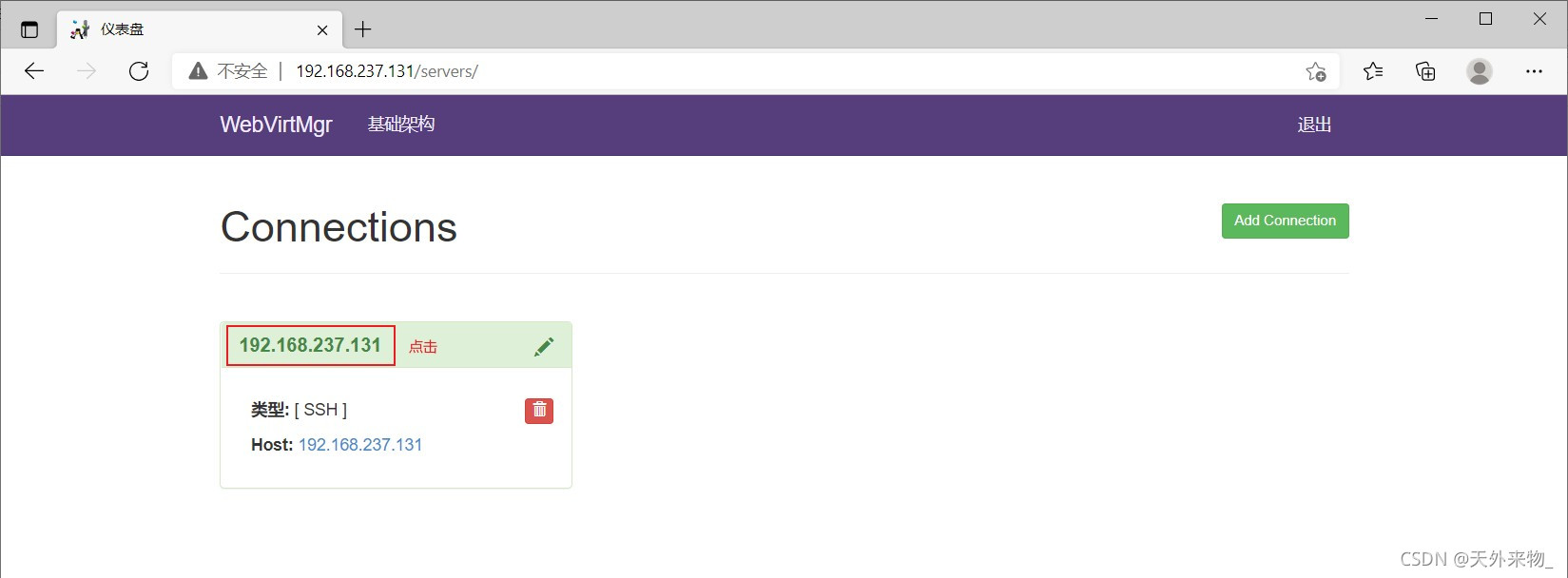
1.3.2 kvm存储管理
创建存储:


进入存储:

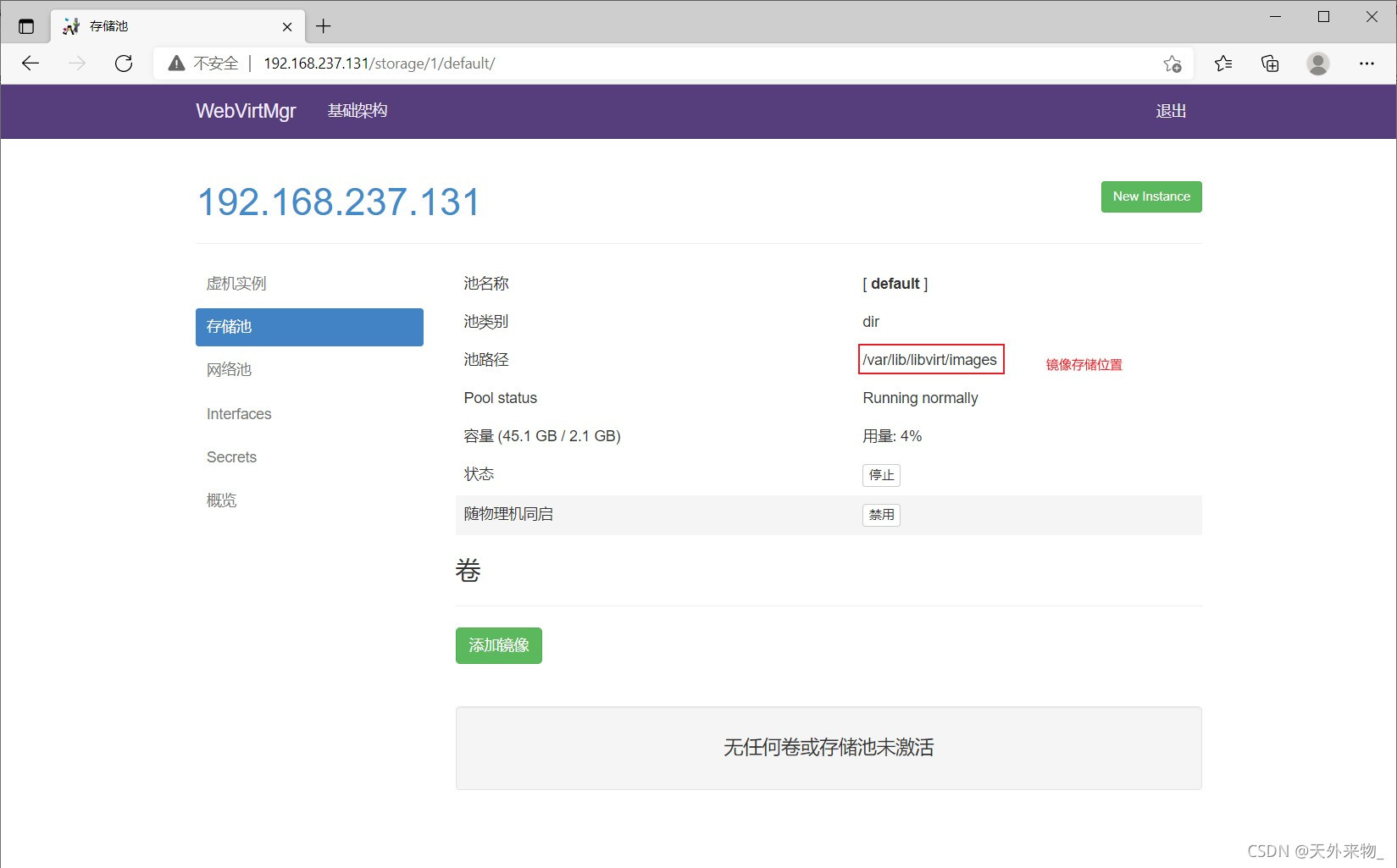
通过远程连接软件上传ISO镜像文件至存储目录/var/lib/libvirt/images/
[root@kvm ~]# ls /var/lib/libvirt/images/ CentOS-8.4.2105-x86_64-dvd1.iso
在 web 界面查看ISO镜像是否存在
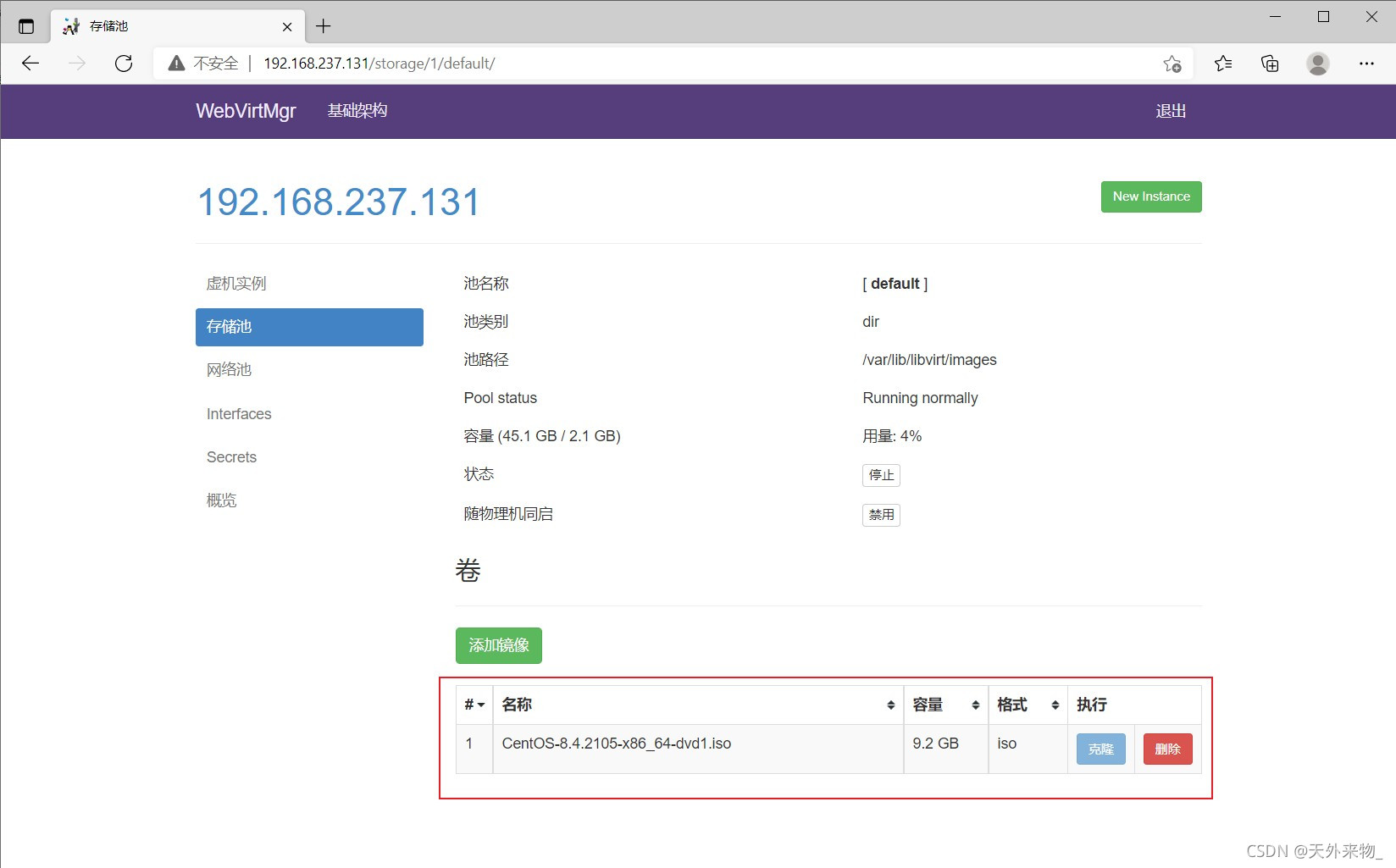
创建系统安装镜像



1.3.3 kvm网络管理
添加桥接网络

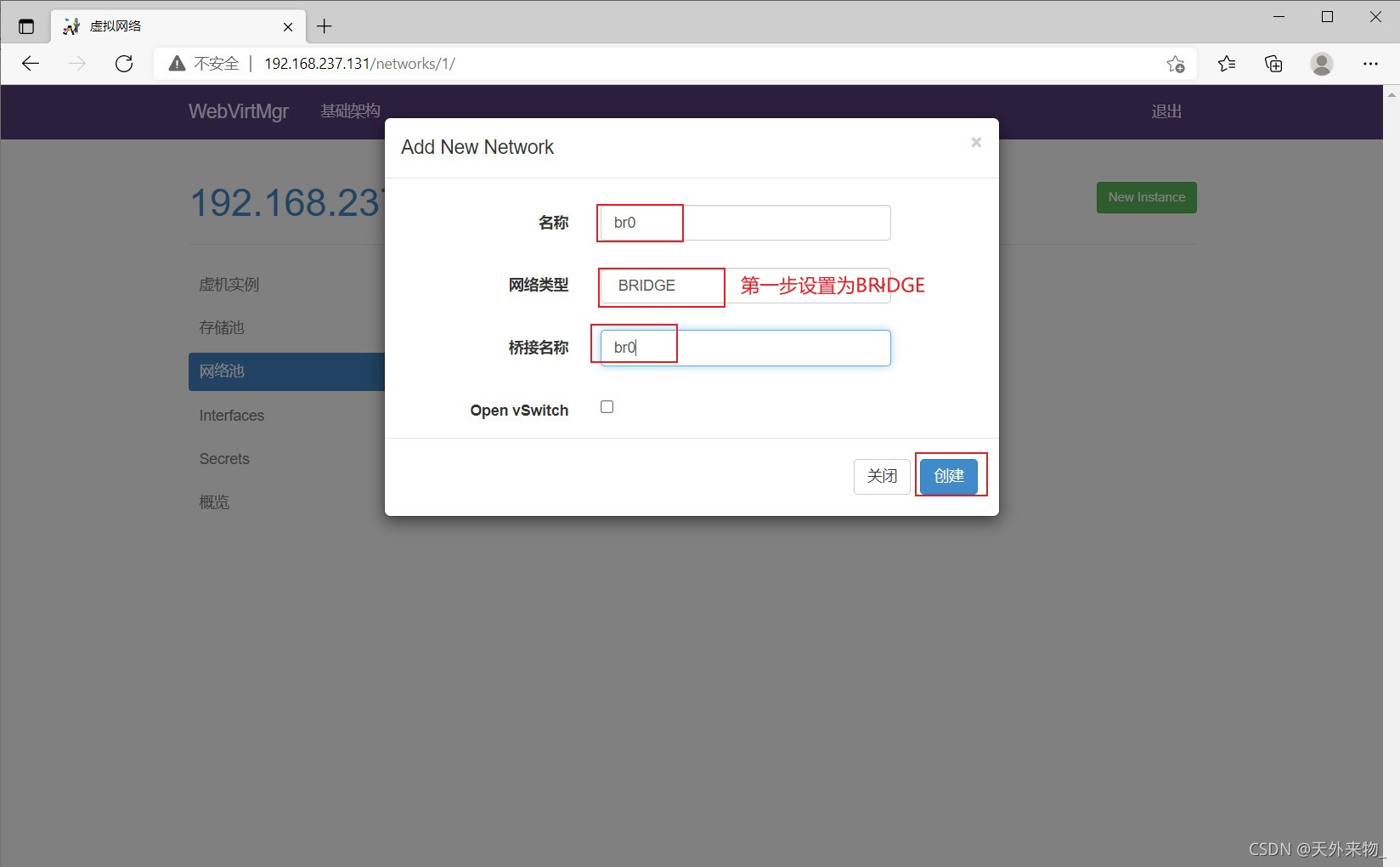

1.3.4 实例管理
实例(虚拟机)创建



虚拟机插入光盘

设置在 web 上访问虚拟机的密码

启动虚拟机

打开控制台

安装虚拟机

安装完成

故障
web界面无法访问,命令行报错(accept: Too many open files)
对nginx进行配置 [root@kvm ~]# vim /etc/nginx/nginx.conf user nginx; worker_processes auto; error_log /var/log/nginx/error.log; pid /run/nginx.pid; worker_rlimit_nofile 655350; //添加此行 [root@kvm ~]# systemctl restart nginx.service 对系统参数进行设置 [root@kvm ~]# vim /etc/security/limits.conf # End of file //添加下面两行 * soft nofile 655350 * hard nofile 655350 重启虚拟机,就能成功访问 [root@kvm ~]# reboot
以上就是KVM虚拟化安装部署及管理教程的详细内容,更多关于KVM虚拟化安装部署及管理的资料请关注程序员之家其它相关文章!

















最新评论